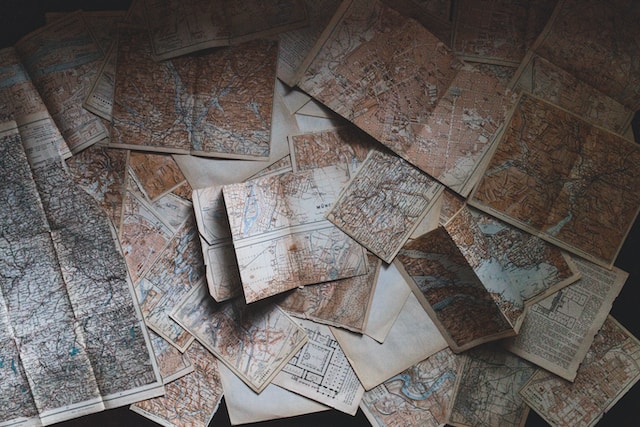This is the continuation of part 1 of this series.
--
4. Login via the CLI
On the previous step, we were able to access the server via the browser. However, we also want to be able to talk to it using the CLI.
There are different ways to log in.
argocd login
returns
Log in to Argo CD
Usage:
argocd login SERVER [flags]
Examples:
# Login to Argo CD using a username and password
argocd login cd.argoproj.io
# Login to Argo CD using SSO
argocd login cd.argoproj.io --sso
# Configure direct access using Kubernetes API server
argocd login cd.argoproj.io --core
To start off, we want to log in using the initial admin username and password. The SERVER is localhost:8080 because we are port-forwarding the Kubernetes service that exposes the Kubernetes API server. As such, we run,
argocd login localhost:8080
and then input the details
WARNING: server certificate had error: x509: certificate signed by unknown authority. Proceed insecurely (y/n)? y
Username: admin
Password:
'admin:login' logged in successfully
Context 'localhost:8080' updated
We’re in. Before we forget, let’s change the default password to something else, for example poor-password.
argocd account update-password
We can also now probably get some more information from my account.
argocd account get-user-info
Logged In: true
Username: admin
Issuer: argocd
Groups:
argocd account get
Name: admin
Enabled: true
Capabilities: login
Tokens:
NONE
5. Register a Cluster to deploy apps to
Now, the fun begins. Let’s connect our ArgoCD installation to a Kubernetes cluster. We are keeping things simple, so let’s connect to the cluster where ArgoCD itself is running. To provide ArgoCD with the target Kubernetes cluster context name (here it’s minikube), we run
argocd cluster add minikube
WARNING: This will create a service account `argocd-manager` on the cluster referenced by context `minikube` with full cluster level admin privileges. Do you want to continue [y/N]? y
INFO[0004] ServiceAccount "argocd-manager" created in namespace "kube-system"
INFO[0004] ClusterRole "argocd-manager-role" created
INFO[0004] ClusterRoleBinding "argocd-manager-role-binding" created
Cluster 'https://192.168.49.2:8443' added
If you are wondering where the cluster API server IP address comes from, it’s from the kubeconfig file stored locally which matches it with the context minikube. As for the command we just ran, it creates a service account which is bound to an admin level cluster role to allow ArgoCD to do its work. You can get its details by running
k get clusterrolebindings.rbac.authorization.k8s.io \
argocd-manager-role-binding -o yaml
apiVersion: rbac.authorization.k8s.io/v1
kind: ClusterRoleBinding
metadata:
creationTimestamp: "2022-05-15T22:16:26Z"
name: argocd-manager-role-binding
resourceVersion: "15356"
uid: d7c7e025-2b07-43a3-a93c-0fd7291269ad
roleRef:
apiGroup: rbac.authorization.k8s.io
kind: ClusterRole
name: argocd-manager-role
subjects:
- kind: ServiceAccount
name: argocd-manager
namespace: kube-system
6. Create an ArgoCD application from a Git repository
Now that ArgoCD is installed, the next step is to link it to a git repository which will be in sync with what gets deployed onto the Kubernetes cluster. The Getting Started Guide suggests a repository with a simple application called Guestbook for testing purposes. The link is https://github.com/argoproj/argocd-example-apps.git and the folder is guestbook. To register the application in ArgoCD server (not yet deployed in Kubernetes) run the following
argocd app create guestbook \
--repo https://github.com/argoproj/argocd-example-apps.git \
--path guestbook \
--dest-server https://kubernetes.default.svc \
--dest-namespace default
--repo is the location of the git repository, --path is the root folder of the application we are interested in, --dest-server is the kubernetes api-server service and --dest-namespace is the namespace where the application will be deployed to in the destination cluster.
At this point, if we go into the cluster and check the pods and services, there is no difference. That is because ArgoCD and the repository are out of sync. We can see that by running argocd app get guestbook and checking Sync Status. To sync them we have to run
argocd app sync guestbook
TIMESTAMP GROUP KIND NAMESPACE NAME STATUS HEALTH HOOK MESSAGE
2022-05-16T00:31:24+01:00 Service default guestbook-ui OutOfSync Missing
2022-05-16T00:31:24+01:00 apps Deployment default guestbook-ui OutOfSync Missing
2022-05-16T00:31:24+01:00 Service default guestbook-ui Synced Healthy
2022-05-16T00:31:24+01:00 Service default guestbook-ui Synced Healthy service/guestbook-ui created
2022-05-16T00:31:24+01:00 apps Deployment default guestbook-ui OutOfSync Missing deployment.apps/guestbook-ui created
2022-05-16T00:31:24+01:00 apps Deployment default guestbook-ui Synced Progressing deployment.apps/guestbook-ui created
Name: guestbook
Project: default
Server: https://kubernetes.default.svc
Namespace: default
URL: https://localhost:8080/applications/guestbook
Repo: https://github.com/argoproj/argocd-example-apps.git
Target:
Path: guestbook
SyncWindow: Sync Allowed
Sync Policy: <none>
Sync Status: Synced to (53e28ff)
Health Status: Progressing
Operation: Sync
Sync Revision: 53e28ff20cc530b9ada2173fbbd64d48338583ba
Phase: Succeeded
Start: 2022-05-16 00:31:24 +0100 WEST
Finished: 2022-05-16 00:31:24 +0100 WEST
Duration: 0s
Message: successfully synced (all tasks run)
GROUP KIND NAMESPACE NAME STATUS HEALTH HOOK MESSAGE
Service default guestbook-ui Synced Healthy service/guestbook-ui created
apps Deployment default guestbook-ui Synced Progressing deployment.apps/guestbook-ui created
To check that the application has been deployed into the Kubernetes cluster, we can confirm whether guestbook resources were deployed onto the default namespace:
k get all
NAME READY STATUS RESTARTS AGE
pod/guestbook-ui-85985d774c-8mzl6 1/1 Running 0 15m
NAME TYPE CLUSTER-IP EXTERNAL-IP PORT(S) AGE
service/guestbook-ui ClusterIP 10.106.169.43 <none> 80/TCP 15m
service/kubernetes ClusterIP 10.96.0.1 <none> 443/TCP 2d9h
NAME READY UP-TO-DATE AVAILABLE AGE
deployment.apps/guestbook-ui 1/1 1 1 15m
NAME DESIRED CURRENT READY AGE
replicaset.apps/guestbook-ui-85985d774c 1 1 1 15m
Indeed they have. Finally, to double-check, we can port forward the guestbookservice onto the localhost with kubectl port-forward svc/guestbook-ui -n default 8081:80 and see if a UI shows up.
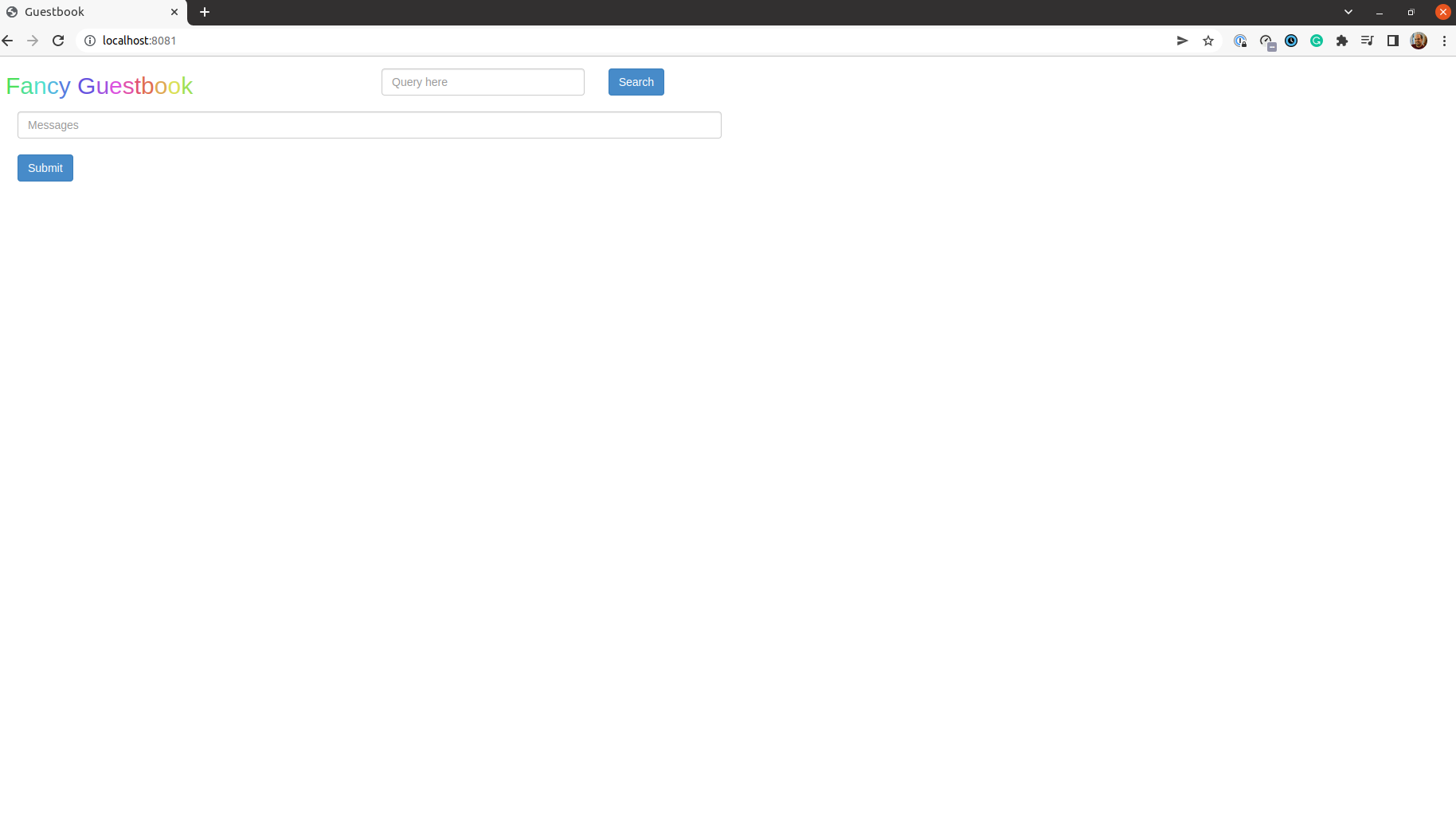
Hooray! The application is live! At least locally ![]()
In part 3, we’ll create our own git repository with our own application and see check what happens when we do changes. See you soon!